![]()
Updated 12-08-2014 09:15:59 AM 282615
This Article Applies to:TL-WA801ND( V1 ) , TL-WA5110G , TL-WA601G , TL-WA1201 , TL-WA701ND( V1 ) , TL-WA730RE( V1 ) , TL-WA901ND( V1 ) , TL-WA850RE( V1 ) , TL-WA7210N , TL-WA7510N , TL-WA501G , TL-WA500G , TL-WA830RE( V1 ) , TL-WA854RE( V1 )
Recent updates may have expanded access to feature(s) discussed in this FAQ. Visit your product's support page, select the correct hardware version for your device and check either the Datasheet or the firmware section for the latest improvements added to your product.
The default IP address of the Access Point or Range Extender is 192.168.1.1 or 192.168.1.254 or 192.168.0.254. It changes by model. Please find it out on the bottom label of the product. If you have the same IP address on your root/main router, you need to change the IP address of the TP-Link device to avoid the IP conflict.
How to Change the IP address of the access point/extender? Step 1Login the Web-based Interface of your wireless access point or extender. If you cannot login the Web-based Interface of the AP, Please click here.
Step 2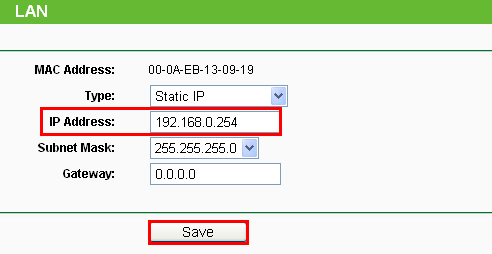
Click Network on the left hand, and then change the IP address to the one which is not used but suitable for your network, then click on Save to save your settings.
1. The settings will take effect once the device is rebooted.2. If you have a broadband router which provide you Internet connection, please re-configure the IP settings of your computer to Obtain an IP address automatically to suitable for the router in order to connect to Internet after the settings.
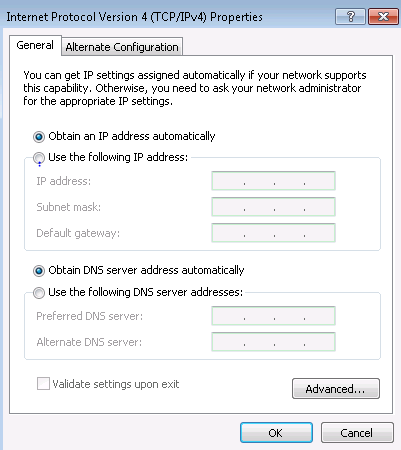
We'd love to get your feedback, please let us know how we can improve this content.
Thank you
We appreciate your feedback.
Click here to contact TP-Link technical support.